linux下安装gitlab
最近工作刚好用到这个,所以写下笔记记录下,网上找了下也有不少教程,但都各有不同,这里直接按照官网的说明来安装,https://about.gitlab.com/installation/
在该地址,可以看到不同的系统,由于我的服务器是centos 7的,所以这里就选择centos 7.
官网的指示,默认安装的是ee版本,而且速度慢,这边分别介绍两种方式安装,一种是根据官网的来,另一种是使用国内的镜像
通过清华大学镜像安装
到这里 https://mirrors.tuna.tsinghua.edu.cn/gitlab-ce 去找到合适你的系统和安装方式,我的是centos7.所以通过以下链接https://mirrors.tuna.tsinghua.edu.cn/gitlab-ce/yum/el7/,找到最新版的镜像等下用
1.先安装ssh依赖
sudo yum install -y curl policycoreutils-pythonopenssh-server
2.设置ssh开机自启
sudo systemctl enable sshd
3.启动ssh服务
sudo systemctl start sshd
4. 防火墙
由于我这边是在虚拟机上操作的,防火墙那些全部关闭了,所以这步跳过
5.下载上面找到的清华的镜像
wget https://mirrors.tuna.tsinghua.edu.cn/gitlab-ce/yum/el7/gitlab-ce-12.10.1-ce.0.el7.x86_64.rpm
6.执行安装
rpm -i gitlab-ce-12.10.1-ce.0.el7.x86_64.rpm
如果安装时提示无效依赖 使用
rpm -i gitlab-ce-12.10.1-ce.0.el7.x86_64.rpm --nodeps --force
命令就可以了
7.修改访问路径
vim /etc/gitlab/gitlab.rb
然后应用配置并重启
gitlab-ctl reconfigure
gitlab-ctl restart
通过官网方式安装
1.按照提示,先安装依赖
sudo yum install -y curl policycoreutils-python openssh-server
sudo systemctl enable sshd
sudo systemctl start sshd
sudo firewall-cmd --permanent --add-service=http
sudo systemctl reload firewalld
由于我的服务器关闭了防火墙,防火墙的操作可以看我另一篇文章【CentOS7 使用 firewalld 打开关闭防火墙与端口】,这边就没有执行有关防火墙的命令了。
2.按照提示继续往下执行安装profix
sudo yum install postfix
sudo systemctl enable postfix
sudo systemctl start postfix
3.安装仓库和包
curl https://packages.gitlab.com/install/repositories/gitlab/gitlab-ee/script.rpm.sh | sudo bash
我这里安装的时候有些镜像不行,所以等了好一会儿,如下图

4.最后是安装gitlab包
我这边把ip通过host映射到下面的域名了,等待安装完成.
sudo EXTERNAL_URL="http://gitlab.gulu.com" yum install -y gitlab-ee
安装完成如下图所示
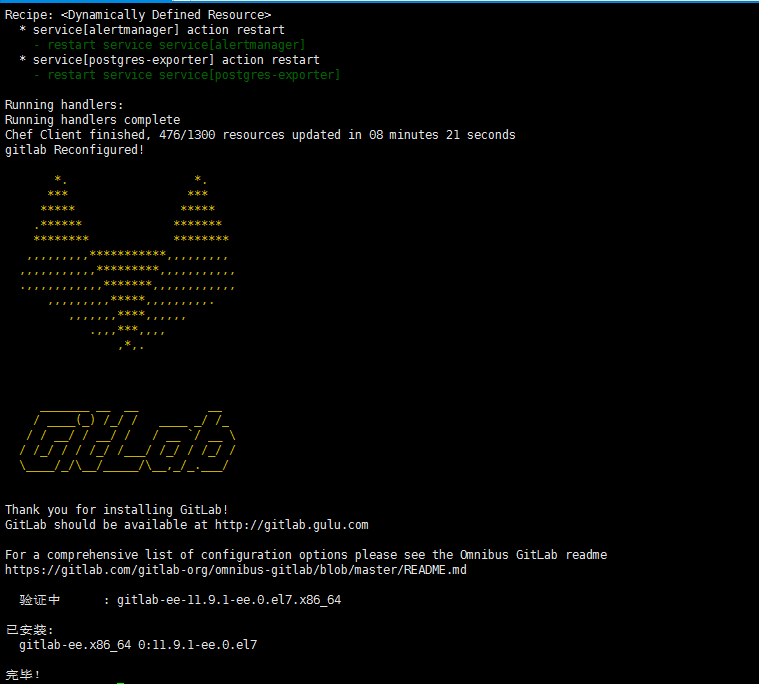
5.启动
配置:gitlab-ctl reconfigure
启动:gitlab-ctl start
访问上面配置的地址:http://gitlab.gulu.com
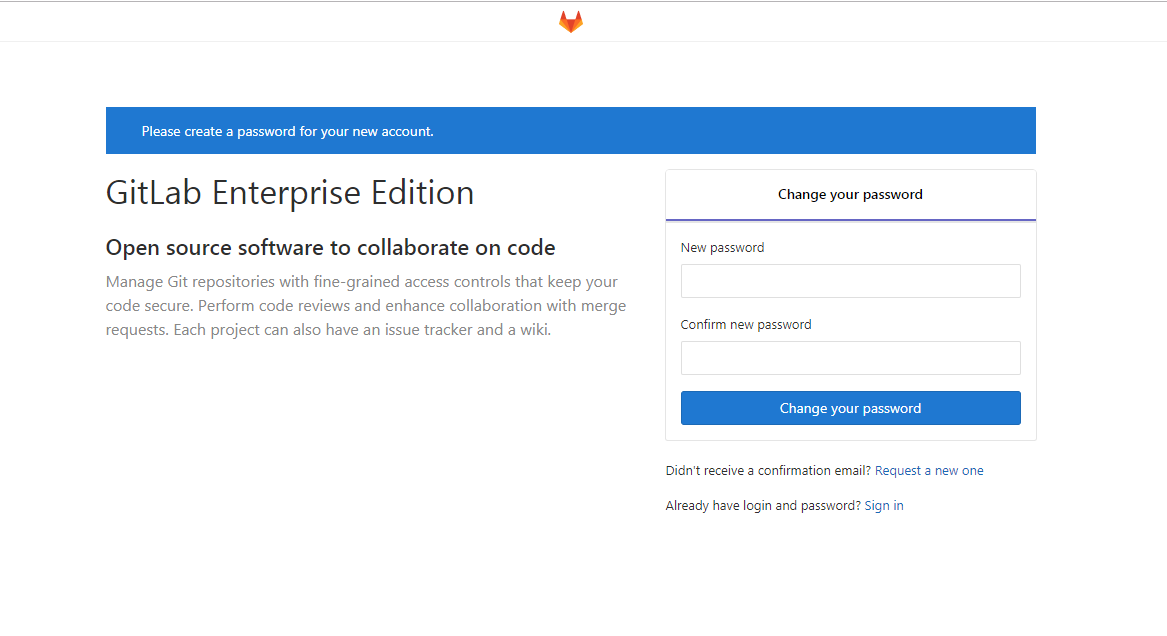
邮件配置
安装Postfix以发送通知邮件
sudo yum install postfix
设置成开机自启
sudo systemctl enable postfix
修改邮件的相关信息
vim /etc/gitlab/gitlab.rb
